Pin It
First, figure out which blog post you are going to be working with. I am going to be using my "Handmade By Labels" one for this tutorial.
First we're going to take the old post, with the old Pinterest button...
We're going to redo this one, "Free printable handmade by labels"
Next we're going to find the Pinterest Goodies Page to do the code....
Then for the post page, you will click the web address that is in the bar at the top. It looks like this...
When Pinterest says "add code" they mean the one at the top of the page for the post AND when you click on the image. Usually the image link will look something like this:
https://blogger.googleusercontent.com/img/b/R29vZ2xl/AVvXsEi3VjsBm5TK_mKJ9eleBHr0EbBt3QGY3j-M6JvmKyYpgeTvOQKmtHm7mHy5_8HTYQ7GrKshfatvtOxQd1U3Eeq-rlS1HDtSPc9Vfy9Foypm5ffXRKWfdwPZ28y8ig7rHydWq5Szs3lrjpGg/s1600/Made+with+Love+free+printable+tags-labels.png It usually has a number at the beginning. A 2, 3 or maybe a 4.
That page is for the image below that I want pinned.....
You are going to add the Pinterest code while you are in EDIT HTML mode as shown below.... I highlighted it. You can also see where I had the OLD Pinterest code.
So you will take the info from your pages, plug it into the pinterest page and then plug it in there
Then at the bottom you will see it creates the code. You will then copy and paste this code!
Then you will add it to your post. I usually add mine above the photo.
Then you will simply publish your post
Then "View Post" and you will see your new pin it button!
And then you click on the pin it button and this box pops up!
and if you go to your Pinterest Boards, you will see it like this!
And you can find me here on PINTEREST
Hope this helps. If you have any questions please send me a message! :)
XOXO








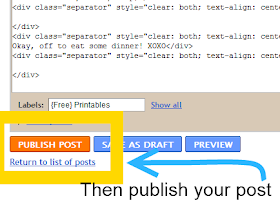



Hey there, thanks so much for this post. I am going to try it when I get adventurous! I'd love to be pinned!
ReplyDeleteI'm so glad! I'll stop by and pin ya! :)
ReplyDelete